Audio
Real-time Audio can be used as a modulation source in Chromatik to create dynamic, musically responsive effects. Audio settings are configured in the AUDIO section of the left-pane GLOBAL tab.
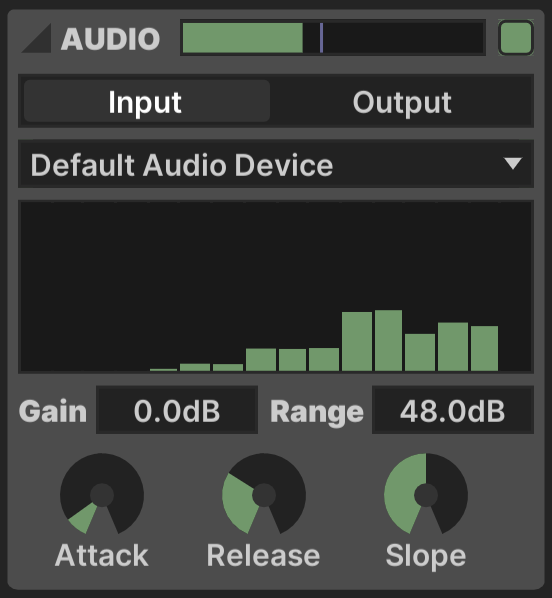
The top bar includes a Decibel Meter, which can be used as a modulation source, as well as an Enabled ![]() button to toggle whether the audio engine is active.
button to toggle whether the audio engine is active.
I/O
Audio Input/Output is selected via a toggle set. When Input is active, a drop-down menu displays the available input audio devices. When Output is active, a strip of controls allows selection of a WAV/AIFF audio file, with controls for Play/Pause, Trigger, Loop and Load.
These modes are exclusive, they cannot be used simultaneously. The Output mode is only recommended for basic testing. If you want more advanced multi-channel audio functionality or timeline-based editing, Chromatik is designed to work well side-by-side with many DAW applications.
Graphic Meter
The Graphic Meter shows 16 frequency bands of audio response, each of which is can be used as a modulation source.
The response of the meter is adjustable, with settings that also affect the Decibel Meter above.
- Gain: Decibel adjustement to the source signal
- Range: Total vertical of the meter in decibels
- Attack: Meter response time when the signal increases
- Release: Meter response time when the signal decreases
- Slope: Slope of the meter response across frequencies, in decibels/octave
Beat Detection
Primitive transient detection is implemented in the Beat Detect modulator.
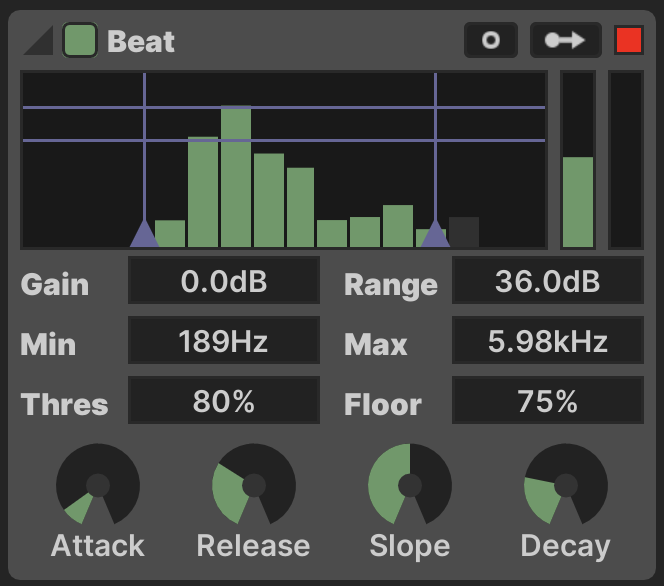
Controls
- Gain: Meter gain in decibels
- Range: Meter range in decibels
- Min Freq: Minimum frequency to detect
- Max Freq: Maximum frequency to detect
- Threshold: Meter level required to trigger the detector
- Floor: Level the meter must pass below before another beat is detected, as a percentage of the Threshold
- Attack: Meter response time when the signal increases
- Release: Meter response time when the signal decreases
- Slope: Slope of the meter response across frequencies, in decibels/octave
- Decay: Duration of the generated ramp output when a beat is detected
The Min Freq, Max Freq, Threshold and Floor settings are represented by blue lines which can be dragged using the mouse.
Outputs
The Beat Detect generates three distinct modulation outputs.
- Trigger:
 outputs when the detector is triggered
outputs when the detector is triggered - Average: The first vertical meter shows the average level of the detector's frequency range
- Beat: When a beat is detected, the second vertical meter generates a downwards linear ramp with timing based upon the Decay parameter
Use the Trigger output in combination with other Modulator devices if you want to generate a more complex response.